Add Plank Dock in to Ubuntu Desktop 18.04
Just want to make some fun things with Ubuntu 18.04 desktop at my working laptop. I want add Plank dock just to be like OSX dock.
To install Plank Dock into Ubuntu 18.04 , we will installing from command line, luckily plank package was already available at Ubuntu Repository.
Installing Plank dock
# apt install Plank
Operating Plank
To start plank just press start button then search PLANK and open it, it would be appears at bottom of desktop by default.
For manage Plank Dock preference we need to press Ctrl + Right click at plank Dock already
Make Plank Start Automatically
To make Plank start Automatically while login, we need add autostart script for plank. Create ~/.config/autostart/plank.desktop file with this content
[Desktop Entry]
Type=Application
Exec=plank
Hidden=false
NoDisplay=false
Name[en_US]=plank
Name=plank
Comment[en_US]=plank
Comment=plank
X-GNOME-Autostart-Delay=2
X-GNOME-Autostart-enabled=true
Hide GNOME dock
Hide GNOME dock, so your desktop will only show Plank Dock only. Hide GNOME Dock using gsttings. To make it simple, I create two file.
First file to hide GNOME dock, the other one for enabled it again.
Hide GNOME Dock
gsettings set org.gnome.shell.extensions.dash-to-dock autohide false
gsettings set org.gnome.shell.extensions.dash-to-dock dock-fixed false
gsettings set org.gnome.shell.extensions.dash-to-dock intellihide false
make it executable with chmod +x, then execute it.
Show GNOME Dock
gsettings set org.gnome.shell.extensions.dash-to-dock autohide true
gsettings set org.gnome.shell.extensions.dash-to-dock dock-fixed true
gsettings set org.gnome.shell.extensions.dash-to-dock intellihide true
also make it executable.
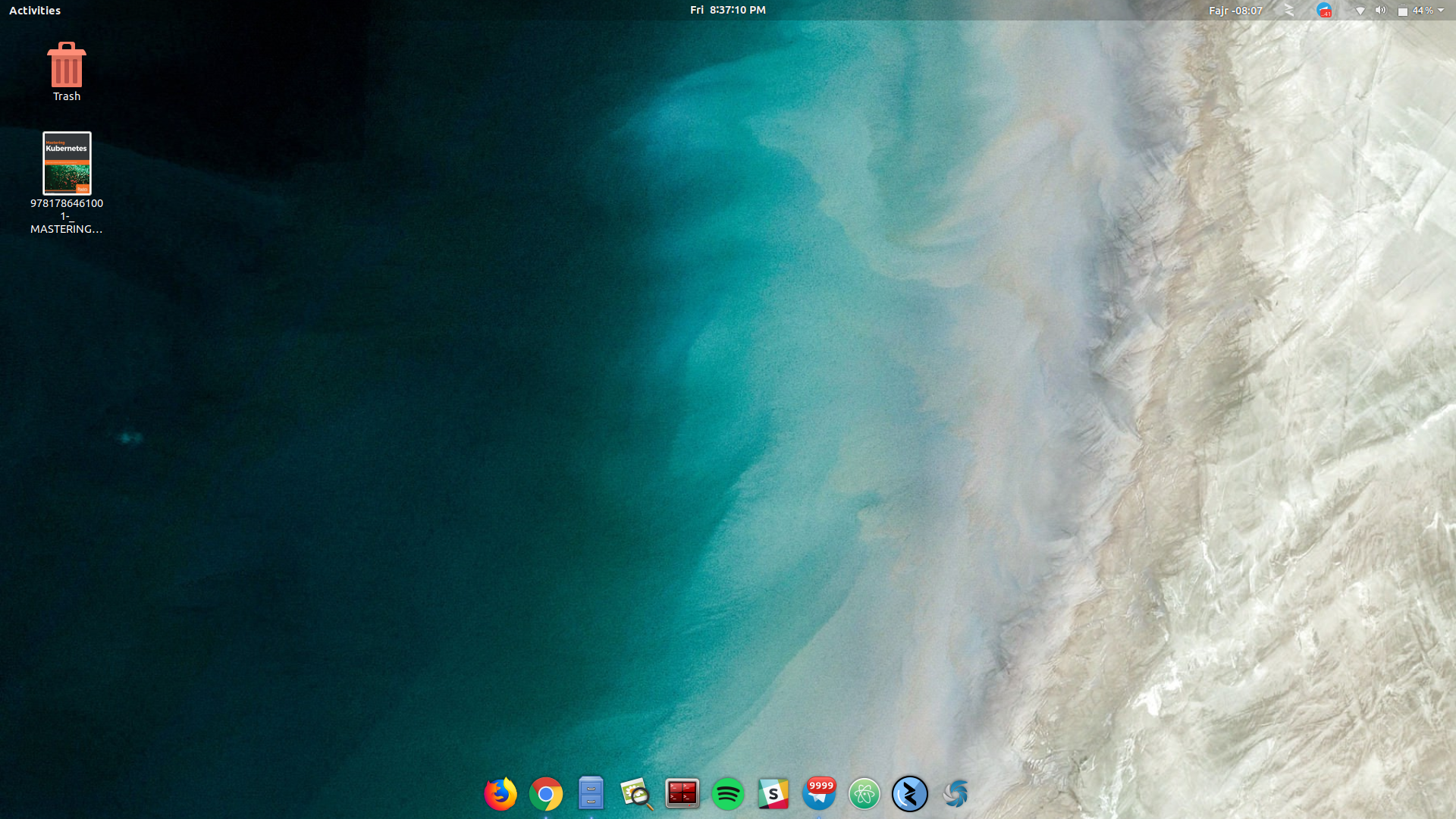
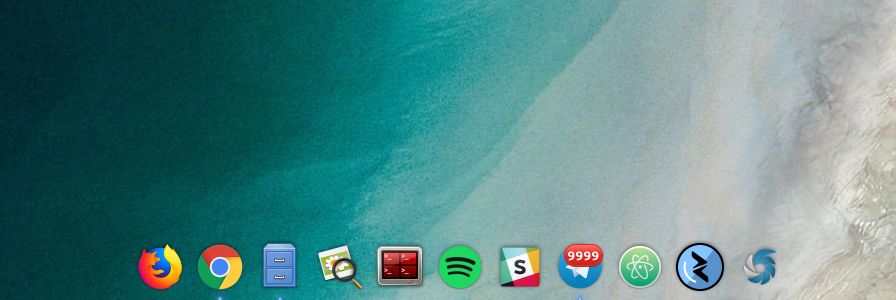

Comments